Tesla Premium Connectivity is a vital feature for many Tesla owners. It enhances the driving experience with live traffic updates, satellite maps, and more.
But what happens when it stops working? Imagine you’re on a road trip, relying on your Tesla’s Premium Connectivity for navigation and entertainment. Suddenly, it fails. Frustration sets in as you lose access to important features. This problem isn’t just an inconvenience; it can disrupt your entire journey.
In this blog, we’ll explore common reasons why Tesla Premium Connectivity might not work and offer some troubleshooting tips. Understanding these issues can help you get back on the road with confidence and ensure your Tesla remains the high-tech marvel you love. Let’s dive in and solve this connectivity puzzle together.
Common Connectivity Issues
Tesla Premium Connectivity is a fantastic feature for many Tesla owners. It offers real-time traffic updates, music streaming, and more. Despite its benefits, users sometimes encounter connectivity issues. These issues can affect the overall experience. Let’s dive into some of the most common problems.
Frequent Disconnections
Frequent disconnections can be frustrating. They interrupt streaming music or real-time updates. Many users report this issue in areas with weak signals. Some possible reasons include:
- Weak cellular signal in remote areas.
- Software glitches in the Tesla system.
- Interference from other electronic devices.
Ensuring your software is up-to-date can help. Also, avoiding areas known for weak signals is beneficial.
Slow Internet Speed
Slow internet speed can reduce the enjoyment of Tesla Premium Connectivity. It affects music streaming, video playback, and more. There are several reasons why this might happen:
| Cause | Solution |
|---|---|
| Network congestion | Avoid peak times |
| Software updates | Keep software up-to-date |
| Weak signal | Move to an area with a stronger signal |
Keeping your Tesla’s software up-to-date helps. Avoiding network congestion times can also improve speed. Moving to areas with better signal strength is another good practice.
Checking Network Status
Experiencing issues with Tesla Premium Connectivity can be frustrating. One common problem is connectivity loss. Before contacting support, check your network status.
Wi-fi Signal Strength
Ensure your Tesla is within Wi-Fi range. Weak signals cause connection problems. Park closer to your router. Check other devices for Wi-Fi issues. A strong Wi-Fi signal ensures stable connectivity.
Mobile Network Coverage
Tesla relies on mobile networks for Premium Connectivity. Check the signal strength indicator on your car’s display. Poor mobile coverage affects connectivity. Move your car to a different location. Sometimes, driving a short distance helps. Confirm your network provider has coverage in your area.
Resetting The Infotainment System
Experiencing issues with Tesla Premium Connectivity can be frustrating. Sometimes, these issues can be resolved by resetting the infotainment system. This process can help refresh the system and restore connectivity. Below, we’ll guide you through the steps for both soft and hard resets.
Soft Reset Steps
A soft reset is a simple method to restart your Tesla’s infotainment system. This procedure does not affect any saved settings or data. Follow these steps:
- Ensure your vehicle is in Park.
- Press and hold both scroll wheels on the steering wheel.
- Keep holding until the screen turns off and the Tesla logo appears.
- Release the scroll wheels and wait for the system to reboot.
This process can take a few minutes. Once completed, check if the connectivity issue is resolved.
Hard Reset Procedure
If a soft reset does not fix the issue, a hard reset might be necessary. This method involves rebooting the entire car system. Here are the steps:
- Ensure your vehicle is in Park.
- Open the Settings menu on the touchscreen.
- Navigate to Service and select Power Off.
- Wait for at least two minutes without interacting with the car.
- Press the brake pedal to turn the car back on.
A hard reset takes a bit longer than a soft reset. Once the car restarts, verify if the connectivity issue is resolved.
Updating Tesla Software
Updating Tesla software can resolve many issues. If your Tesla Premium Connectivity is not working, an update might help. Keeping your software up to date ensures you have the latest features and fixes.
Checking For Updates
First, check if an update is available. Open the Tesla app on your phone. Go to the ‘Software’ tab. The app will show if an update is ready.
You can also check from your car’s touchscreen. Tap ‘Controls’, then ‘Software’. Your car will search for updates. If there is an update, you will see it here.
Installing Updates
Once you find an update, you need to install it. Make sure your car is parked and has a good Wi-Fi connection. Updates can take up to 45 minutes.
On the touchscreen, tap ‘Install Now’. Follow the on-screen instructions. Your car will restart during the update. Do not drive or use the car while it updates.
If the update does not start, try again later. Sometimes, it can take a few attempts. Ensure your car has enough battery power for the update.
Inspecting Hardware Components
Experiencing issues with Tesla Premium Connectivity? Check your hardware components for any faults. Sometimes, simple inspections can solve connectivity problems.
Experiencing issues with Tesla Premium Connectivity can be frustrating. Sometimes, the problem lies in the hardware components. Inspecting these parts can help identify the issue. Start by checking the antenna and internal wiring.Antenna Issues
The antenna is crucial for connectivity. A damaged or misaligned antenna can cause problems. Check if the antenna is securely attached. Look for any visible damage. Sometimes, debris or dirt can block the signal. Clean the antenna carefully. Use a soft cloth to avoid scratches. Ensure the antenna is in the correct position. Reposition if needed.Internal Wiring Problems
Internal wiring can also affect connectivity. Loose or damaged wires can disrupt the connection. Inspect the wires behind the dashboard. Look for any loose connections. Ensure all wires are firmly connected. Check for any signs of wear or damage. Replace any frayed or broken wires. Use a flashlight to see clearly. Take your time to ensure thorough inspection. Proper wiring is essential for seamless connectivity. “`
Credit: www.reddit.com
Reviewing Subscription Status
If your Tesla Premium Connectivity is not working, reviewing your subscription status is essential. This ensures your account is active and up-to-date. There are specific steps to follow, which we will cover in detail.
Active Subscription Verification
First, verify if your subscription is active. Log in to your Tesla account on the Tesla website. Navigate to the “Manage” section. There, you will find your vehicle details. Check the status of your Premium Connectivity subscription. It should show as active. If it does not, further investigation is needed.
Renewal Process
If your subscription is not active, you might need to renew it. Follow these steps to renew:
- Log in to your Tesla account.
- Go to the “Manage” section.
- Select your vehicle.
- Click on “Subscribe” under Premium Connectivity.
- Follow the prompts to complete the payment.
Ensure your payment information is correct. This helps avoid issues with the renewal process.
In case of any issues, contact Tesla Support. They can assist with verifying and renewing your subscription. Having an active subscription is crucial for Premium Connectivity features to work seamlessly.
Contacting Tesla Support
Experiencing issues with your Tesla Premium Connectivity? You might need to reach out to Tesla Support. They can help you resolve the issue quickly. This guide will show you how to contact them effectively.
Submitting A Support Request
To get help, you first need to submit a support request. Follow these steps:
- Open the Tesla app on your smartphone.
- Navigate to the ‘Service’ section.
- Tap ‘Request Service’ and describe your issue.
- Submit the request and wait for confirmation.
Providing Necessary Information
To get quick help, make sure to provide all necessary information. This includes:
- Your vehicle identification number (VIN).
- Your account email address.
- A detailed description of the connectivity issue.
- Any steps you have already taken to troubleshoot the issue.
Providing complete information helps Tesla Support understand the problem better. This ensures a faster resolution to your connectivity issues.
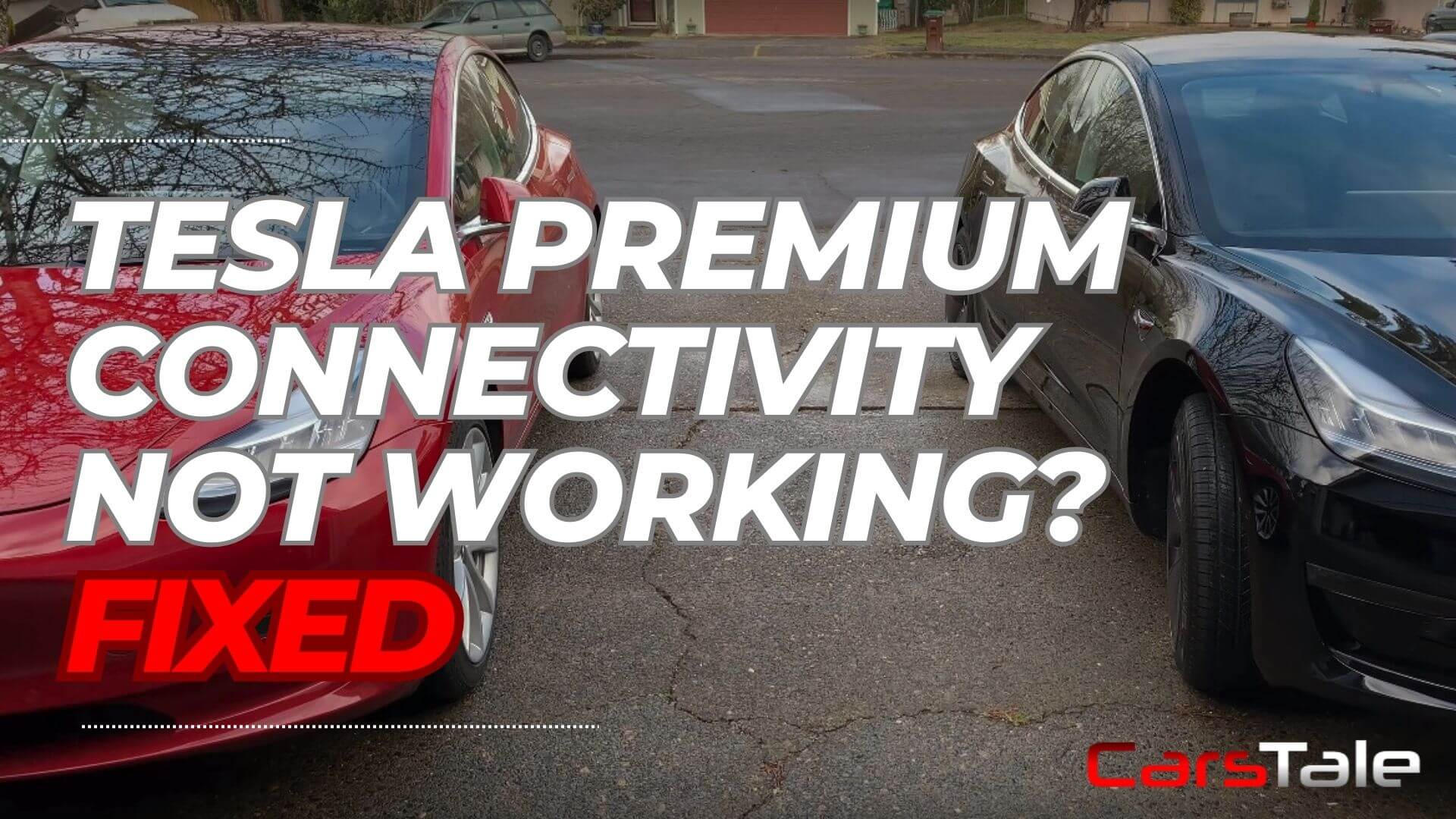
Credit: carstale.com
Temporary Workarounds
Tesla Premium Connectivity is a feature that many Tesla owners love. It offers live traffic visualization, satellite-view maps, and more. Yet, sometimes it may not work as expected. In such cases, you can use temporary workarounds to keep your Tesla connected and functional.
Using Mobile Hotspot
If your Tesla Premium Connectivity is not working, you can use your mobile phone’s hotspot. This is a quick and easy solution.
- Open your phone’s settings and enable the mobile hotspot.
- Go to your Tesla’s touchscreen and navigate to Wi-Fi settings.
- Select your mobile hotspot from the list of available networks.
- Enter the hotspot password and connect.
Using a mobile hotspot can help you access features like streaming music and browsing the internet. But remember, this will use your mobile data plan.
Alternative Connectivity Solutions
If a mobile hotspot is not an option, there are other solutions. Consider using a portable Wi-Fi device. These devices are available from many mobile carriers. They can create a personal Wi-Fi network wherever you are.
| Solution | Pros | Cons |
|---|---|---|
| Mobile Hotspot | Easy to set up, Uses existing data plan | Drains phone battery, Limited data |
| Portable Wi-Fi Device | Dedicated connection, No battery drain on phone | Extra cost, Requires separate data plan |
Another alternative is to connect to public Wi-Fi networks. Many places offer free Wi-Fi, including coffee shops and libraries. Use these networks with caution, as they are less secure.
By using these temporary workarounds, you can keep your Tesla connected even when Premium Connectivity is not working. This ensures you can still enjoy many of your favorite features.

Credit: www.reddit.com
Frequently Asked Questions
Why Is My Tesla Premium Connectivity Not Working?
There could be many reasons. Check for software updates and network issues first.
How Can I Reset Tesla Premium Connectivity?
Reboot your Tesla by holding down the scroll wheels on the steering wheel.
Does Tesla Premium Connectivity Require A Subscription?
Yes, it requires a monthly subscription after the trial period.
Can Poor Signal Affect Tesla Premium Connectivity?
Yes, poor cell signal can disrupt connectivity. Check your area’s cell coverage.
How Do I Know If My Subscription Is Active?
Check your Tesla app or vehicle settings for subscription status.
Conclusion
Experiencing issues with Tesla Premium Connectivity can be frustrating. Simple troubleshooting steps often resolve the problem. Check your internet connection first. Restarting your Tesla might also help. Sometimes, a software update fixes connectivity issues. Contact Tesla support if problems persist.
They can provide further assistance. Maintaining a stable internet connection ensures Premium Connectivity works smoothly. Remember, regular updates are crucial. Stay informed and enjoy a seamless driving experience. Happy driving!
















