Is your Tesla phone key not working? You’re not alone.
Many Tesla owners face this issue at some point. Owning a Tesla comes with unique perks, including the convenience of using your phone as a key. But what happens when this technology fails? It can be frustrating and inconvenient. Whether you’re in a rush or just want to enjoy a smooth ride, a malfunctioning phone key is a hassle.
Understanding why your Tesla phone key isn’t working can save you time and stress. This blog post will explore common reasons behind this issue and offer practical solutions. Let’s dive in to get your Tesla phone key back in action.
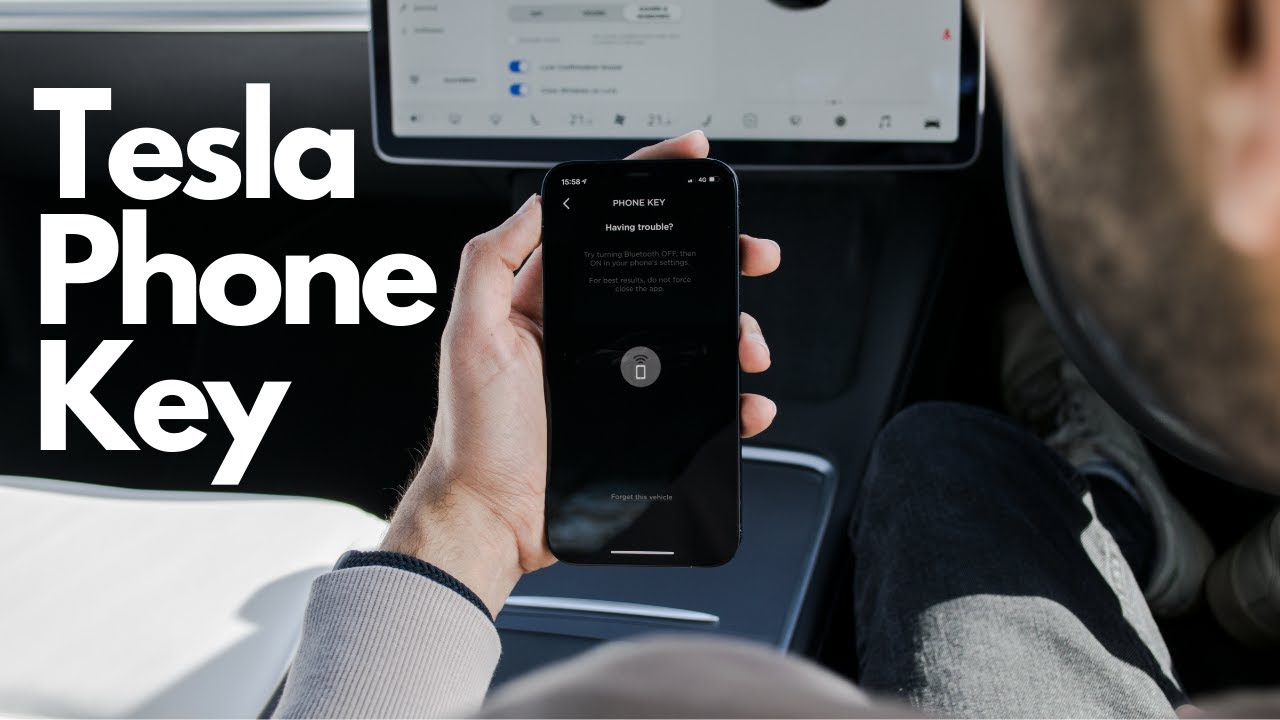
Credit: www.youtube.com
Common Issues
Tesla Phone Key not working can be frustrating. Below are some common issues that could be affecting your Tesla Phone Key’s performance. Understanding these problems can help you find solutions and get back on the road without any hiccups.
Battery Problems
Battery issues are a frequent cause of Tesla Phone Key malfunctions. Your phone’s battery might be low or dead, affecting its ability to connect to the car.
- Check your phone’s battery level. Ensure it has enough charge.
- If the battery is low, charge your phone and try again.
- Sometimes, replacing the phone’s battery can resolve connection issues.
In rare cases, the car’s 12V battery could also be the culprit. If the car’s battery is weak, it might not recognize the phone key.
Connectivity Issues
Connectivity problems can also prevent your phone key from working. These issues can range from Bluetooth connectivity to software glitches.
- Ensure Bluetooth is enabled on your phone.
- Restart your phone to refresh the connection.
- Update your Tesla app to the latest version.
If these steps do not help, try removing the phone key from the Tesla app and adding it again. This can sometimes resolve lingering connectivity problems.
By identifying and addressing these common issues, you can restore the functionality of your Tesla Phone Key quickly and efficiently.
Credit: teslamotorsclub.com
Initial Checks
Experiencing issues with your Tesla Phone Key? Start by performing some initial checks. These checks can often resolve the problem and get you back on the road quickly. Below are some critical areas to inspect.
Bluetooth Settings
Ensure that your phone’s Bluetooth is turned on. The Tesla Phone Key relies on Bluetooth to communicate with your car.
- Open your phone’s settings.
- Navigate to Bluetooth settings.
- Confirm that Bluetooth is enabled.
Sometimes, turning Bluetooth off and on can fix minor issues. Also, ensure your phone is not connected to other Bluetooth devices, which might interfere with the Tesla connection.
App Permissions
The Tesla app needs specific permissions to function correctly. Check that you have granted all the necessary permissions:
- Open your phone’s settings.
- Go to the Applications section.
- Find and select the Tesla app.
- Review and grant all necessary permissions, especially location and Bluetooth.
Without these permissions, the Tesla Phone Key may not work as expected.
These initial checks cover the most common issues that prevent the Tesla Phone Key from working. Addressing these can often resolve the problem without further troubleshooting.
Restarting Devices
Restarting your devices can often fix the issue of your Tesla Phone Key not working. This simple step can resolve many technical problems. Before diving into more complex solutions, try restarting both your phone and your Tesla. This can refresh system processes and fix minor glitches.
Restart Phone
First, try restarting your phone. Press and hold the power button. Select the option to restart your device. Wait until your phone completes the restart process. Once it’s back on, check if the Tesla Phone Key is working. A simple phone restart can often resolve connectivity issues.
Restart Tesla
If restarting your phone doesn’t work, restart your Tesla. Sit in the driver’s seat and close all doors. Press and hold the brake pedal. Then, press and hold the scroll buttons on the steering wheel. Hold them until the touchscreen turns off and reboots. This process can take a few minutes. Once the reboot is complete, try using the Phone Key again. Restarting your Tesla can help resolve software glitches and improve connectivity.
Software Updates
Software updates are crucial for the smooth functioning of your Tesla Phone Key. They ensure your device and car communicate properly. If you face issues with your Tesla Phone Key, software updates might be the solution.
Phone Software
Ensure your phone’s software is up-to-date. Manufacturers often release updates to fix bugs and improve performance. Here’s how you can check for updates:
- Go to your phone’s Settings.
- Select System or Software Update.
- Tap on Check for updates.
If an update is available, download and install it. This simple step can resolve many issues with the Tesla Phone Key.
Tesla Firmware
Your Tesla also needs regular software updates. Tesla releases firmware updates to enhance car performance and fix bugs. To check for updates:
- Open the Tesla app on your phone.
- Tap on Software.
- Check if an update is available.
If there is an update, install it. This ensures your car’s software is compatible with your phone’s latest version.
Below is a quick reference table for troubleshooting:
| Issue | Solution |
|---|---|
| Phone not connecting | Update phone software |
| Car not detecting phone | Update Tesla firmware |
| Intermittent connection | Check for both updates |
Regularly updating your phone and car software can prevent many issues with the Tesla Phone Key. Stay updated to enjoy a seamless experience.
Re-pairing Phone Key
If your Tesla phone key is not working, re-pairing it might solve the issue. This process involves removing the existing key and adding it again. Here’s a step-by-step guide to help you through the process.
Removing Existing Key
First, you need to remove the existing phone key. Follow these steps:
- Open the Tesla app on your phone.
- Go to the “Controls” section.
- Select “Phone Key” from the list of options.
- Find your phone in the list of paired devices.
- Tap on the phone name, then select “Remove” or “Delete”.
After removing the existing key, you can proceed to add a new key.
Adding New Key
Now, add your phone as a new key. Here’s how:
- Ensure Bluetooth is enabled on your phone.
- Open the Tesla app and log in.
- Go to “Controls” and select “Phone Key”.
- Tap “Add New Phone Key”.
- Follow the on-screen instructions to pair your phone.
- Verify the pairing by using your phone to unlock the car.
If done correctly, your phone should now work as a key. If issues persist, contact Tesla support for further assistance.
Troubleshooting Connectivity
Is your Tesla Phone Key not working? Connectivity issues can cause this problem. Let’s look at common issues and how to solve them.
Signal Interference
Signal interference can disrupt your phone key’s connection. Many devices use Bluetooth, which can cause interference. Check if there are other electronic devices nearby. Move them away if possible. Metal objects can also block the signal. Ensure nothing metallic is between your phone and the car.
Range Limitations
Your phone key works best within a specific range. If you’re too far, the connection may fail. Stand closer to your Tesla. Test if the phone key works from different distances. Sometimes, even a few steps can make a difference.
Contacting Support
Having issues with your Tesla Phone Key can be frustrating. You might find that your phone key is not working properly, and you need help. Contacting support can be the best solution to resolve this issue quickly. There are two main support channels you can reach out to: Tesla Support and Phone Manufacturer Support.
Tesla Support
If your Tesla Phone Key is not working, contacting Tesla Support should be your first step. They have the expertise to solve issues related to your Tesla vehicle. Here’s how you can contact them:
- Use the Tesla app to send a support request.
- Visit the official Tesla website and navigate to the support section.
- Call Tesla’s customer service number for immediate assistance.
Providing detailed information about your issue will help support staff assist you faster. Ensure you have your vehicle identification number (VIN) and details about the issue.
Phone Manufacturer Support
If the problem is not with the Tesla system, it might be your phone. Contacting Phone Manufacturer Support can help:
- Visit your phone manufacturer’s website for support options.
- Call their customer service number for help.
- Check for any software updates for your phone.
Make sure to explain that your issue is with a Tesla Phone Key. This helps the support team provide targeted assistance. They might suggest troubleshooting steps or updates to fix the issue.
Preventive Measures
Experiencing issues with your Tesla phone key can be frustrating. Taking proactive steps can help you avoid these problems. Ensuring that your phone key functions smoothly requires adopting some preventive measures.
Regular Updates
Keeping your Tesla app and phone operating system up to date is crucial. Regular updates often include fixes for bugs and improvements in functionality.
- Check for updates weekly.
- Enable automatic updates on your phone.
- Restart your phone after updates.
Backup Key Options
Having a backup key option ensures you are never locked out. Tesla provides a few alternatives for this.
| Backup Option | Details |
|---|---|
| Key Card | Always carry a Tesla key card in your wallet. |
| Key Fob | Consider purchasing a Tesla key fob for extra security. |
Using these backup options can save you from getting stranded. Keeping them handy is a smart move.

Credit: www.youtube.com
Frequently Asked Questions
Why Is My Tesla Phone Key Not Working?
Your Tesla phone key might not work due to Bluetooth issues. Check your phone’s Bluetooth settings.
How Do I Reset My Tesla Phone Key?
To reset, remove the phone key from the Tesla app. Then, add it again.
Can Software Updates Affect Tesla Phone Key?
Yes, software updates can cause issues. Ensure your Tesla app and car software are up-to-date.
What Should I Do If My Phone Key Stops Working Suddenly?
Restart your phone and Tesla app. This often resolves connectivity issues.
Does My Phone’s Battery Affect The Tesla Phone Key?
Yes, low battery can impact Bluetooth performance. Ensure your phone has enough charge.
Conclusion
Resolving Tesla phone key issues can be straightforward. Start with basic troubleshooting steps. Restart your phone and check Bluetooth settings. Update the Tesla app. Reinstall if necessary. Contact Tesla support for persistent problems. Ensuring your phone key works smoothly enhances your driving experience.
Stay proactive with updates and maintenance. Enjoy seamless access to your Tesla.
















