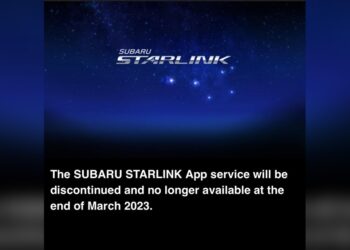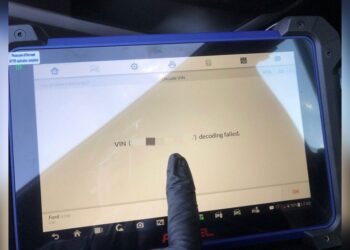Is your OnStar Wi-Fi suddenly not working when you need it most? You rely on that in-car hotspot to keep your devices connected, stream music, or navigate with ease.
When it stops working, it can throw off your entire drive and cause frustration. But don’t worry—if you’re facing issues with your OnStar Wi-Fi, you’re not alone, and there are simple steps you can take to get it back up and running fast.
You’ll discover easy-to-follow fixes and insider tips that will help you troubleshoot your OnStar Wi-Fi hotspot problems and enjoy seamless connectivity on the road again. Keep reading to unlock the solutions your vehicle’s been waiting for.

Credit: www.reddit.com
Common Onstar Wi-fi Problems
OnStar Wi-Fi is a convenient feature in many vehicles. It allows passengers to connect their devices to the internet while on the go. Despite its benefits, some users face common problems. These issues can disrupt the connection and cause frustration. Understanding these problems helps in finding quick solutions and improving the user experience.
No Connection Detected
This problem occurs when the vehicle’s system fails to find any Wi-Fi signal. It may happen due to poor cellular coverage or system glitches. Sometimes, the Wi-Fi hotspot might be turned off accidentally. Restarting the vehicle or toggling the hotspot on and off often fixes this issue.
Slow Internet Speeds
Slow speeds can make browsing and streaming difficult. Causes include weak cellular signals, network congestion, or data limits reached. Moving to an area with better coverage can help. Checking data usage and resetting the connection might improve speed as well.
Wi-fi Connected But No Internet
Devices may show a Wi-Fi connection but still lack internet access. This happens when the hotspot connects but fails to route internet traffic. The problem could be with the vehicle’s network or the cellular provider. Restarting the infotainment system usually resolves this problem.
Frequent Disconnections
Frequent drops disrupt the internet experience in the vehicle. This can be caused by interference, software bugs, or weak signals. Keeping the vehicle’s software updated reduces these disconnections. Also, avoiding areas with heavy network traffic can help maintain a stable connection.

Credit: www.onstar.com
Basic Troubleshooting Steps
Basic troubleshooting steps help fix common OnStar Wi-Fi issues. They are simple and quick to try. These steps often restore your connection without needing expert help.
Start with easy checks. Confirm your vehicle and devices work correctly. Then check signal strength and hotspot settings. Follow these steps to get your OnStar Wi-Fi working again.
Restart Your Vehicle And Devices
Turn off your vehicle and wait one minute. This resets the vehicle’s systems. Restart your phone, tablet, or laptop. A fresh start can fix temporary glitches. Reconnect to the Wi-Fi hotspot after restarting.
Verify Cellular Signal Strength
OnStar Wi-Fi depends on cellular signal. Check the signal bars on your vehicle’s display. Weak or no signal causes connection problems. Move your vehicle to an open area for better reception. Avoid parking near tall buildings or underground spots.
Check Wi-fi Hotspot Settings
Open the Wi-Fi menu on your device. Make sure you select the correct network name. Enter the password carefully. Incorrect passwords block access. Verify your OnStar subscription is active. Check the hotspot settings in your vehicle’s infotainment system. Enable the hotspot if it is off.
Resetting The Infotainment System
Resetting the infotainment system can fix many OnStar Wi-Fi problems. This step refreshes the system and clears minor errors. It does not erase your data or settings. Resetting is often the fastest way to restore your Wi-Fi connection. Follow the simple reset methods below to get your system working again.
Soft Reset Procedure
Start by putting your vehicle in Park. Locate the power button on the infotainment screen. Press and hold the power button for about 10 seconds. Release the button when the screen goes black. Wait until the vehicle’s startup logo appears. The system will reboot automatically. This reset refreshes the software without deleting any data.
When To Use Soft Reset
Use a soft reset if the Wi-Fi stops working suddenly. Try it before any other troubleshooting steps. It solves many common connection issues. Avoid using a hard reset unless the problem persists. Soft reset is quick and safe. It does not affect your saved settings or preferences.
Battery Disconnect Reset
The Battery Disconnect Reset is a practical way to fix OnStar Wi-Fi problems. It forces the vehicle’s system to reboot by cutting power briefly. This reset can clear glitches and restore Wi-Fi connectivity. It is more thorough than a soft reset and can solve deeper issues.
This method requires disconnecting the car battery’s negative terminal. It resets the vehicle’s electronics but erases personalized settings. Use this reset only if other fixes fail. Follow the steps carefully to avoid damage or data loss.
Step-by-step Battery Disconnect
- Turn off the vehicle and remove the key.
- Open the hood and find the negative battery terminal marked with a “-”.
- Use a wrench to loosen and disconnect the negative cable.
- Wait for 10 to 15 minutes to let the system fully reset.
- Reconnect the negative cable and tighten it securely.
- Close the hood and start the vehicle.
- Allow the system to boot and check the OnStar Wi-Fi connection.
Precautions And Tips
- Wear safety gloves and eye protection before touching the battery.
- Do not disconnect the positive terminal; it may cause electrical damage.
- Be aware that this reset erases saved radio presets and navigation data.
- Have your OnStar and Wi-Fi passwords handy to reconnect devices.
- Perform this reset in a dry, well-lit area to avoid accidents.
- If unsure about the process, seek help from a professional mechanic.
Factory Reset Infotainment
Factory resetting your vehicle’s infotainment system can fix many OnStar Wi-Fi issues. It clears out software glitches that block connectivity. This process restores the system to its original settings. Use it only if simpler fixes do not work. Keep in mind, a factory reset will erase your personalized settings. Make sure to back up important data or notes before starting.
How To Perform Factory Reset
Start by turning on your vehicle and the infotainment system. Go to the main menu and select “Settings.” Look for the “System” or “Privacy” option in the menu. Find “Factory Reset” or “Restore Defaults” and tap on it. Confirm your choice when the system asks for permission. Wait while the system resets and restarts automatically. After reboot, the system will be like new, with all settings cleared.
Data Loss And Settings Reconfiguration
Factory reset deletes all saved data like radio presets, Bluetooth connections, and navigation favorites. You will need to re-enter Wi-Fi passwords and OnStar account details. Personal preferences for display and sound will also reset. Take note of important settings before resetting to speed up setup. After reset, carefully reconfigure each setting to suit your needs. This step ensures your system runs smoothly and connects to OnStar Wi-Fi again.
Managing Data And Devices
Managing data and devices effectively can improve your OnStar Wi-Fi performance. Many connection issues arise from data limits or too many devices. Taking control helps maintain a stable and fast connection.
Follow these simple steps to manage your data usage and device connections better.
Checking Your Data Plan Status
Start by verifying your current data plan with OnStar. Data limits vary by plan and may cause your Wi-Fi to stop working. Log in to your OnStar account or use the vehicle’s infotainment system to check data usage. Ensure you have enough data left for your needs. Renew or upgrade your plan if necessary to avoid interruptions.
Limiting Number Of Connected Devices
OnStar Wi-Fi supports multiple devices, but too many can slow down the connection. Disconnect devices not in use to free up bandwidth. Prioritize essential devices like smartphones or tablets. Keeping the number of connected devices low helps maintain faster speeds and reduces connection drops.
Closing Background Apps
Apps running in the background on your connected devices use data without your knowledge. Close unused apps to reduce data consumption. This step frees up bandwidth for important tasks like streaming or navigation. Regularly check your devices for apps that may slow down the Wi-Fi connection.
When To Contact Onstar Support
Knowing when to reach out to OnStar support can save time and reduce frustration. Some issues with OnStar Wi-Fi are simple to fix alone. Others need expert help. Understanding the right moment to contact support ensures you get the help you need quickly. This section guides you on when to connect with OnStar for Wi-Fi problems.
Confirming Active Data Plan
First, check if your OnStar data plan is active. Without an active plan, Wi-Fi won’t work. You can verify your plan status through the OnStar app or website. If your plan has expired or there is no data available, renewal or purchase is necessary. Confirming this step avoids wasting time troubleshooting other issues.
Sometimes, your data plan might be active but you face connection problems. In such cases, contacting support helps diagnose account or network issues. OnStar agents can check your account and provide updates on service status.
Getting Direct Assistance
Contact OnStar support when basic fixes do not restore Wi-Fi. Issues like network outages, hardware faults, or account errors need expert help. Support agents have tools to remotely check your vehicle’s system and settings. They guide you through advanced troubleshooting steps.
OnStar support is available 24/7 for Wi-Fi and connectivity problems. Calling or chatting with them provides quick answers. Be ready with your vehicle identification number (VIN) and account details for faster service. Direct assistance reduces downtime and restores your Wi-Fi connection efficiently.
Tips To Improve Wi-fi Performance
Improving your OnStar Wi-Fi performance can make a big difference in your driving experience. Strong, stable Wi-Fi helps you stay connected on the road. Simple steps can boost your signal and reduce interruptions. Follow these tips to enhance your Wi-Fi connection inside your vehicle.
Optimal Vehicle Location
Place your vehicle where it gets the best signal. Open areas work better than enclosed spaces. Avoid parking in underground garages or near large buildings. These spots block signals and weaken Wi-Fi. Keep your car near windows or open spaces for stronger reception.
Moving your vehicle a few feet can improve the connection. Test your Wi-Fi in different locations. Find the spot with the clearest signal for smooth internet access.
Avoiding Signal Blockages
Objects inside and outside your car can block Wi-Fi signals. Metal parts, thick walls, and other cars reduce signal strength. Remove items that may cover or block the hotspot device. Keep windows clear of heavy tint or covers that block signals.
Limit interference from other electronics inside the vehicle. Turn off unused devices that may cause signal noise. This helps your OnStar Wi-Fi work faster and more reliably.

Credit: www.reddit.com
Frequently Asked Questions
How Do I Get My Onstar Wi-fi To Work?
Go to your device’s Wi-Fi settings and select your OnStar hotspot name. Enter the password to connect. Restart your vehicle and infotainment system if needed. Ensure strong cellular signal and that your data plan is active for proper Wi-Fi function.
How To Reset Onstar Wi-fi?
To reset OnStar Wi-Fi, put your vehicle in Park. Hold the power and home buttons until the screen turns black, then shows the startup logo. This soft resets the infotainment system and often fixes Wi-Fi issues without deleting data.
How To Fix Starlink Wi-fi Not Working?
Restart your Starlink router and device. Ensure clear sky view for the dish. Check cables and power supply. Verify Wi-Fi settings and reconnect devices. Move to an open area for better signal. Update firmware if available. Contact Starlink support if problems persist.
Why Is My Vehicle’s Wi-fi Not Working?
Your vehicle’s Wi-Fi may not work due to weak cellular signals, outdated system software, or incorrect hotspot settings. Restart the infotainment system and connected devices. Ensure you are in a good coverage area, and verify the Wi-Fi hotspot is enabled in your vehicle’s settings.
What Causes Onstar Wi-fi To Stop Working Suddenly?
Network issues, software glitches, or weak cellular signals often cause OnStar Wi-Fi to fail.
Conclusion
OnStar Wi-Fi problems can feel frustrating and slow your drive. Simple steps like restarting your vehicle or resetting the infotainment system often help. Always check your device’s Wi-Fi settings and password carefully. A full factory reset can fix harder issues but will erase saved settings.
Staying patient and following these tips improves your chances of a quick fix. Keep your system updated and try these solutions before seeking professional help. Reliable Wi-Fi makes your time on the road easier and more enjoyable.