Updating your BMW software ensures optimal performance and functionality. It keeps your car’s systems up-to-date with the latest features and improvements.
Let’s explore how to update BMW software effectively. BMW regularly releases software updates to enhance your driving experience. These updates improve navigation, system performance, and connectivity. Keeping your software current can prevent potential issues and improve your car’s efficiency. Many updates are easy to install, often taking just a few minutes.
This guide will walk you through the process, offering clear steps to make it simple. Whether you’re a tech-savvy driver or new to car software updates, understanding the basics is essential. Stay with us to learn how you can easily update your BMW software and enjoy all the benefits it brings.
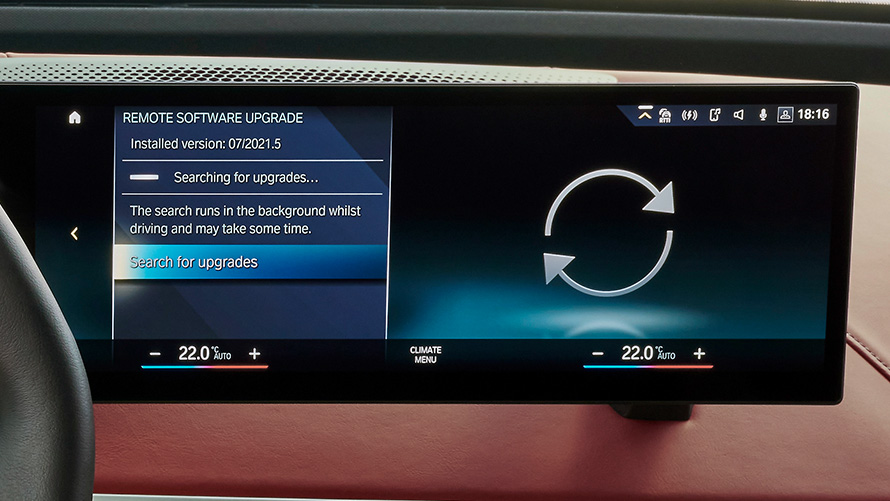
Credit: www.bmw.in
Preparing For The Update
Updating your BMW software is a smart move to enhance your driving experience. But before you dive into the process, preparation is key. A smooth update can save you from headaches and ensure you enjoy the latest features seamlessly. So, what steps should you take to prepare for this important update? Let’s dive into the essentials that will set you on the right path.
Check Compatibility
First things first, ensure your BMW model is compatible with the software update. Not all models can handle the latest software, and attempting an update on an incompatible system can lead to errors. Check the BMW website or consult your owner’s manual for compatibility details.
Remember the time you tried installing a new app on your old phone, only to find it wasn’t supported? It’s frustrating, right? Avoid this by verifying compatibility beforehand. This step will save you from unnecessary confusion.
Backup Important Data
Imagine losing all your saved navigation routes or favorite radio stations. It’s a nightmare! Before updating, backup your important data. This includes your personalized settings, contacts, and multimedia files. It’s always better to be safe than sorry.
Use a USB drive or cloud service to store these backups. It’s simple and quick, and you’ll thank yourself later if something goes wrong during the update. Have you ever accidentally deleted a file and wished you had a backup? This step ensures you’re prepared for any mishap.
Preparation sets the stage for a hassle-free update process. Compatibility checks and data backups are your safety net. Are you ready to update your BMW software with confidence?

Credit: www.bmw.ie
Accessing Bmw Software Update
Updating your BMW’s software is crucial. It improves performance and adds new features. Accessing the update is straightforward. Follow these simple steps to keep your BMW up-to-date.
Visit Official Bmw Website
Start by visiting the official BMW website. It’s the safest place for software updates. Use a computer or a mobile device to access the site. Navigate to the ‘Owners’ section on the homepage.
Look for the software update link. This link guides you to the right page. Ensure you have your vehicle’s VIN handy. It helps in identifying the correct software version.
Download Required Files
Once on the update page, download the necessary files. These files are essential for updating your BMW. Check the file size and ensure your internet connection is stable.
Save the downloaded files to a USB drive. This step is vital for the next phase. Make sure the USB drive is formatted correctly. It ensures compatibility with your vehicle’s system.
Connecting To Your Vehicle
Updating your BMW software can seem daunting, but connecting to your vehicle is the first crucial step. Imagine your car as a digital device, waiting eagerly for a software upgrade. The process is smoother and more rewarding than you might think. You’re about to enhance your driving experience with the latest features and improvements. Let’s dive into the specifics and get connected to your BMW.
Locate Usb Port
First things first, finding the USB port in your BMW is essential. Typically, this port is located in the center console or near the dashboard. It’s cleverly tucked away, ensuring your car’s sleek design remains uninterrupted. Remember, every BMW model may vary slightly, so take a moment to explore your car’s interior. Once you find it, you’re one step closer to updating your software.
Connect Device To Car
Now that you’ve located the USB port, it’s time to connect your device. Grab a compatible USB cable and link your smartphone or laptop to your car. You’ll feel a sense of anticipation as the connection is established. Ensure the cable is securely plugged in; a loose connection can disrupt the update process. Have you ever experienced the thrill of witnessing technology seamlessly work together? This is one of those moments.
With your device connected, follow any on-screen prompts that appear on your BMW’s display. Your car and device will start communicating, paving the way for a successful software update. As you watch the progress, consider how this simple act of connection leads to enhanced features and a smoother ride. Are you ready to discover what your updated BMW can do?
By taking these steps, you’re not just connecting to your car; you’re connecting to a better driving experience. It’s about making your journeys safer and more enjoyable. What new feature are you most excited to try out once the update is complete?
Initiating The Update Process
Updating your BMW software is crucial for enhanced performance and safety. Initiating the update process is simple and can be done in a few steps. Follow these steps to ensure your BMW is running the latest software.
Start Vehicle
Begin by starting your vehicle to access the software update features. Ensure your car is parked safely and the engine is running. This step is important as some updates need the engine to be on.
Select Update Option
Navigate to your car’s menu system. Choose the update option from the settings menu. This option is usually found under the software or system settings section. Selecting this option will start the update process.
Monitoring The Update
Updating BMW software ensures your car runs smoothly and efficiently. Start by checking for new software updates via the iDrive system. Follow the on-screen instructions to download and install updates, keeping your vehicle’s technology up-to-date and reliable.
Monitoring the update of your BMW software can feel like watching a pot that’s about to boil. You’re eager to see the new features in action, yet anxious about potential hiccups. Having a clear understanding of how to monitor the update will ensure a smooth process. ###Watch Progress Indicators
As the update progresses, you’ll notice several progress indicators on your BMW’s dashboard or infotainment screen. These bars or percentages give you a visual representation of how far along the update is. Keep an eye on these indicators, as they are your main source of information about the update’s status. If you’re anything like me, you might find yourself checking them constantly out of excitement. But remember, patience is key here. Ensure your vehicle is parked in a safe location with good connectivity. The update process might take some time, so plan accordingly. Have you ever started an update only to realize you had to leave soon after? It’s best to avoid that scenario. ###Address Error Messages
Error messages can pop up during the update process, which can be frustrating. Instead of panicking, take a moment to read and understand the error message. It often contains useful information or a code that you can reference later. If you encounter an error message, try restarting the update process. This can often resolve temporary glitches. Keep a notepad handy to jot down any error codes, as these can be useful if you need to contact BMW support. Consider: What if the error persists? Ensure your vehicle’s battery is sufficiently charged, as low power can interrupt the update. If issues continue, it might be time to reach out to a BMW technician for assistance. By closely monitoring the update and addressing any hiccups, you can enjoy your BMW’s latest features without unnecessary stress.Finalizing The Update
Updating BMW software requires following clear steps for a seamless experience. Begin by connecting your vehicle to a stable internet connection. Access the BMW ConnectedDrive portal to download the latest software updates and finalize installation by following on-screen instructions.
Updating your BMW software can feel like a small adventure in the world of technology. You’ve navigated the steps to download and install updates, ensuring your car runs smoothly with the latest features. Now, as you reach the final stage, it’s crucial to wrap things up properly. This ensures your BMW is ready to hit the road with enhanced performance and security.Confirm Completion
After the software installation, it’s time to confirm everything is in place. Check your dashboard for any notification about the update status. Most BMW models will display a message indicating successful installation. Sometimes, you might not see an immediate notification. If that’s the case, go into your settings and manually check the software version. This step is essential to confirm your car has the latest updates. Have you ever completed a task and wondered if you missed something? This step is about ensuring peace of mind. You want to be certain that the update is fully integrated into your system.Reboot Systems
Rebooting your car’s systems is like giving it a refreshing nap. It helps in settling the new software and resolving minor glitches. To reboot, simply turn off your car and wait a few moments before starting it again. Think about how a reboot helps your computer or phone run better. Your BMW is no different. This simple step can enhance stability and performance. Wondering why this step matters? A reboot ensures all components communicate effectively with the new software. This can prevent unexpected errors and improve the overall driving experience. Once you’ve confirmed completion and rebooted systems, your BMW is ready for the road. Enjoy the enhanced features and smoother ride. Embrace the peace of mind that comes with knowing your vehicle is updated and secure.Post-update Checks
Updating BMW software is essential for optimal performance. After updating, always perform post-update checks. Verify all systems function smoothly to ensure a seamless driving experience.
Updating your BMW software can enhance your driving experience, but the process doesn’t end once the update is complete. Post-update checks are essential to ensure everything runs smoothly. These checks help you confirm that your vehicle’s software is updated correctly and that all features work as expected. Imagine driving off with an update, only to discover later that key functions are malfunctioning. That’s why taking a few moments to verify everything can save you from future hassles.Verify Software Version
Start by verifying the software version installed in your BMW. This step is straightforward yet critical. Access the vehicle’s menu system and locate the software information section. You should see the version number displayed clearly. Compare this with the latest version available from BMW’s official website or your dealership. Finding a mismatch might indicate an incomplete update. This can be a great moment to reflect on those times when technology surprised you with unexpected glitches.Test Key Features
After confirming the software version, it’s time to test key features. Begin with the ones you use daily, like navigation or Bluetooth connectivity. Activate each function and check for responsiveness. Does your navigation system calculate routes quickly? Is your phone connecting seamlessly via Bluetooth? It’s like testing a new gadget; you want to ensure everything works as promised before relying on it. If a feature isn’t performing well, it could be a sign of a deeper issue needing attention.Post-update checks are not just about ticking boxes. They ensure your vehicle is as reliable as you expect it to be, making your driving experience safe and enjoyable. Are there other checks you find essential after a software update?
Troubleshooting Common Issues
Updating BMW software can sometimes present challenges. Ensure a stable internet connection and check compatibility with your vehicle model. Follow the step-by-step guide provided by BMW for a smooth update process.
Updating your BMW software can enhance performance and introduce new features. However, you might face a few bumps along the way. Understanding how to troubleshoot common issues can save you time and frustration. ###Resolve Connectivity Problems
A stable connection is crucial for a successful update. Start by ensuring your internet connection is strong. If your Wi-Fi is weak, try moving closer to the router or use a wired connection. Sometimes, your BMW may have trouble connecting to the server. Restart your car’s infotainment system and try again. You can also turn off other devices that might be hogging the bandwidth. If the problem persists, check your network settings. A simple reset of the network or updating your router’s firmware can work wonders. Did you know that outdated router settings can disrupt connectivity? ###Fix Installation Errors
Installation errors can be frustrating, but they’re often easy to fix. Make sure your vehicle is parked and the engine is turned off before starting the update. This might sound basic, but it’s a common oversight. If the update fails, check the storage space. Your BMW system needs sufficient space to accommodate new software. Clear unnecessary files or data to free up space. Should the error message still appear, consider downloading the update again. Corrupted files from an interrupted download can cause issues. Double-check your download source to ensure it’s reliable and official. Encountering these issues can be a learning experience. How else will you become a pro at handling tech glitches in your BMW?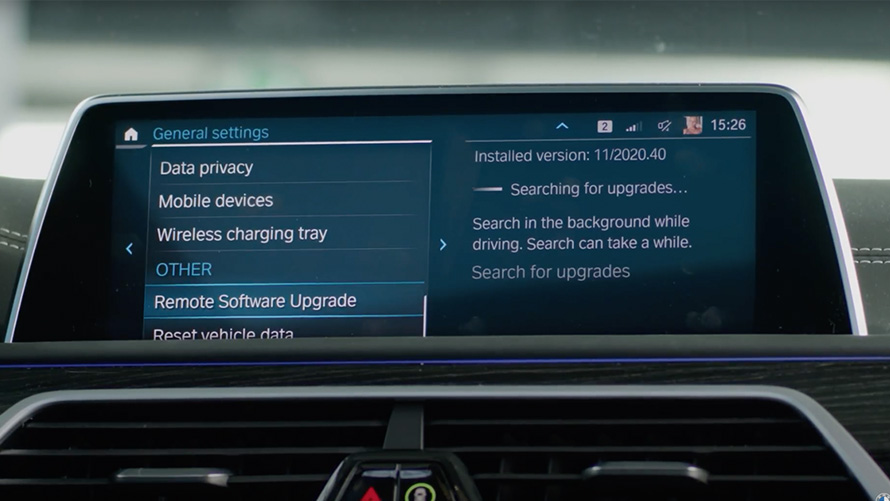
Credit: www.bmw.in
Frequently Asked Questions
Can I Update My Bmw Myself?
Yes, you can update your BMW yourself using the iDrive system or the BMW Connected app. Ensure your car supports over-the-air updates. Follow the instructions provided by BMW for a smooth update process. Regular updates enhance performance and features. Always check compatibility before proceeding.
How Do I Upgrade The Software On My Bmw?
To upgrade your BMW software, visit a BMW dealership or use the BMW ConnectedDrive app. Ensure your vehicle is connected to a reliable Wi-Fi network. Follow the on-screen instructions to complete the update. Regular updates enhance performance and add new features.
How Much Does A Bmw Software Update Cost?
BMW software update costs vary. Prices typically range from $100 to $300 at dealerships. Costs depend on vehicle model and update type. Some updates might be free during warranty. Contact your local BMW service center for precise pricing. Stay updated for improved performance and features.
Is Bmw Software Worth Updating?
Updating BMW software enhances performance, security, and features. It ensures compatibility with newer devices and systems. Regular updates can improve your driving experience and provide access to the latest technology. Keeping software updated is essential for optimal vehicle functionality and safety.
How Do I Update My Bmw Software?
Updating your BMW software involves downloading updates via the BMW ConnectedDrive portal and installing them through your vehicle’s USB port.
Conclusion
Updating your BMW software ensures optimal performance and features. Follow the simple steps outlined earlier. Regular updates keep your system running smoothly. Protect your investment by staying current with software changes. Up-to-date software enhances safety and efficiency. It’s easy and straightforward to perform updates yourself.
No need for complex tools or expert knowledge. Enjoy your BMW’s latest improvements today. Regular updates mean fewer glitches and better driving experiences. Keep your BMW ready for the road ahead. Stay informed and enjoy the benefits of a well-maintained system.
Happy driving!
















