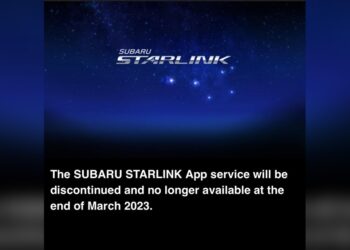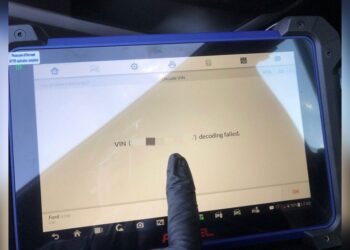Are you struggling with the frustrating message “HondaLink VIN Not Found” when trying to connect your vehicle? You’re not alone.
Many Honda owners face this issue, and it can feel confusing and downright annoying when your VIN just won’t register in the HondaLink app. But don’t worry—understanding why this happens and knowing the right steps to fix it can save you time and stress.
You’ll discover the common reasons behind the “VIN Not Found” error and easy solutions to get your HondaLink app working smoothly again. Keep reading to unlock the full potential of your Honda’s connected features without any hassle.

Credit: www.reddit.com
Common Causes Of Vin Not Found
VIN not found errors often puzzle Honda owners. These errors stop users from accessing HondaLink services. Understanding why the system misses your vehicle’s VIN helps solve the issue fast. Several common reasons cause these errors. Each reason relates to how vehicle data is stored or processed.
Database And Registration Issues
Sometimes, the VIN isn’t in the HondaLink database yet. New vehicles or recent registrations may take time to update. State DMV records might not sync quickly with Honda’s system. This delay causes the VIN to show as not found. Verifying your vehicle registration is up to date helps avoid this problem. Also, errors in state records can block VIN recognition.
Data Entry Errors
Simple mistakes during VIN input cause errors. Typing wrong characters or missing digits leads to no match. VINs are long and complex, easy to misread. Manual entry increases the chance of errors. Double-check the VIN on your vehicle and type carefully. Copy-pasting from documents can also include hidden spaces or symbols. Accurate input is key for HondaLink to find your VIN.
Out-of-state Vehicle Complications
Vehicles registered in another state may face verification issues. HondaLink may not access out-of-state DMV databases instantly. This delay results in the app not recognizing the VIN. Moving to a new state without updating registration records worsens this. Confirm your vehicle’s registration is current in the new state. Contacting Honda or your dealership with proof helps resolve this issue quickly.
Steps To Verify Your Vehicle
Verifying your vehicle is key when facing the “HondaLink VIN Not Found” issue. It ensures your car’s details are correct and up to date in Honda’s system. Follow these clear steps to confirm your vehicle’s status and solve VIN problems quickly.
Check Registration Status
Start by checking your vehicle’s registration status. Make sure the registration is active and matches your current address. This helps confirm the vehicle is properly recorded in state DMV records. An inactive or expired registration can cause the VIN not to show up in HondaLink.
Confirm Vin Accuracy
Next, verify the VIN you entered is correct. Look for any typos or missing characters. The VIN has 17 characters, including letters and numbers. Compare the VIN on your vehicle’s dashboard, registration papers, and insurance card. A small mistake can lead to “VIN Not Found” errors.
Contact Dealership Or Service Center
If the problem continues, contact your Honda dealership or service center. Provide them with your VIN and registration documents. They can check if the vehicle is properly registered in Honda’s system. Dealers can also update the records or help you with app activation issues.
Troubleshooting Hondalink Connection
HondaLink may fail to connect due to several common issues. Simple fixes often restore the link quickly. Follow these steps to resolve connection problems efficiently.
Each step targets a different potential cause. Try them one by one to find the solution that works for your vehicle and phone.
Update App And Vehicle Software
Check for updates in the HondaLink app store. Updated apps fix bugs and improve compatibility.
Also, update your vehicle’s infotainment system software. Visit the dealer or use the system’s update feature. Updated software ensures smooth communication between your phone and car.
Reset Bluetooth Settings
Turn off Bluetooth on your phone and vehicle system. Wait a few seconds, then turn both back on.
This simple reset clears minor glitches. It helps refresh the connection and often restores HondaLink functionality.
Clear Paired Devices And Re-pair
Remove all paired devices from your car’s Bluetooth list. Clear the Bluetooth list on your phone as well.
Re-pair your phone with the vehicle carefully. This process removes old data that may cause conflicts.
Factory Reset Infotainment System
Reset the infotainment system to factory settings if problems persist. This erases corrupted files that block HondaLink.
Go to Settings, select System, and choose Factory Data Reset. Confirm the reset. The system will reboot and return to original settings.

Credit: www.mallofgamini.com
Fixing Hondalink Vin Registration Issues
Fixing HondaLink VIN registration issues can restore your app’s full functions. Most problems happen due to app errors or incorrect details. Quick steps often solve these glitches without extra help.
Try simple fixes before contacting support. These easy methods save time and get your VIN recognized fast.
Log Out And Reinstall App
Start by logging out of the HondaLink app. This clears temporary data that may block VIN recognition. Next, uninstall the app from your phone.
Download and reinstall the latest version from your app store. Fresh installation often fixes bugs causing VIN errors. After reinstalling, log back in and try adding your vehicle again.
Request New Activation Link
Activation links can expire or become invalid. Request a new link from the HondaLink website or app. This step resets your registration process.
Check your email inbox and spam folder for the new link. Follow the instructions carefully to complete activation. A fresh link often resolves VIN not found issues.
Correct Account Information
Incorrect personal or vehicle details block VIN registration. Double-check your name, email, and VIN entry for accuracy. Typos or mismatched data cause errors.
Update any wrong information in your HondaLink account settings. Save changes and retry VIN registration. Accurate data is key to smooth app operation.
Handling Common Hondalink Errors
HondaLink connects your Honda vehicle with your smartphone. This link helps you stay updated and control many car features remotely. Sometimes, errors can stop this connection. Knowing how to handle these common issues helps you get back on track quickly. The following sections explain frequent problems and simple fixes.
Invalid User Message
This error happens when the app does not recognize your login details. Check your username and password carefully. Make sure there are no extra spaces or wrong letters. Reset your password if you cannot log in. Also, update the app to the latest version. Old versions may cause login problems.
App Not Connecting To Vehicle
The app may fail to connect due to Bluetooth or network issues. Turn off Bluetooth on your phone and car system, then turn them back on. Remove old paired devices from the settings to clear confusion. Restart both your phone and car’s infotainment system. If the problem remains, try a factory reset on the vehicle’s system.
Registration Activation Failures
Activation errors often occur because of incorrect vehicle information. Double-check your Vehicle Identification Number (VIN) and personal details. The VIN must match exactly what your car shows. Ensure your vehicle registration is current and recorded with the DMV. Contact Honda support if the app still cannot activate your account.
Tips For Smooth Hondalink Setup
Setting up HondaLink can be easy with the right steps. Follow these tips to avoid common problems. A smooth setup saves time and frustration. Getting your vehicle connected should be simple and quick.
Try these methods to fix issues like “VIN Not Found.” They help ensure your app and vehicle communicate well. Keep your information accurate and use trusted resources.
Add Vehicle In App Settings
Open the HondaLink app and go to settings. Find the option to add a new vehicle. Enter the details exactly as shown on your vehicle documents. Save the information and check for confirmation. This step links your car to the app securely.
Ensure Accurate Vin Entry
VIN stands for Vehicle Identification Number. Enter it carefully without extra spaces or wrong characters. Double-check every letter and number before submitting. Incorrect VIN causes the “not found” error. Use your vehicle’s registration or insurance card for accuracy.
Use Official Honda Support Resources
Visit Honda’s official website or contact customer support for help. Avoid third-party sites that may have outdated information. Official sources provide the latest updates and troubleshooting tips. They can guide you through complex issues step-by-step.

Credit: www.reddit.com
Frequently Asked Questions
Why Is My Vin Not Found?
Your VIN may not be found due to database delays, incorrect entry, or outdated registration. Verify details and contact your dealer.
Why Can’t I Get Hondalink To Work?
HondaLink may not work due to outdated app or vehicle software. Update both, reset Bluetooth and re-pair devices. If issues continue, perform a factory reset on the infotainment system. Ensure your VIN and account details are correct for successful connection.
How To Reset Hondalink System?
To reset the HondaLink system, press the Home button. Go to General Settings > System > Factory Data Reset. Confirm by selecting Continue twice. The system will reboot and reset to default settings.
Why Is My Vin Not Found On Carfax?
Your VIN may not appear on Carfax due to data entry errors, incomplete or non-standard VINs, or lack of coverage by their data providers. Double-check your VIN accuracy and try again later as databases update regularly.
Why Is My Vin Not Found On Hondalink?
VIN might be missing due to registration delays or database updates. Check your vehicle’s registration status.
Conclusion
Experiencing a “Hondalink VIN Not Found” message can be frustrating. Double-check your VIN for accuracy before trying again. Ensure your vehicle registration is up to date with the DMV. Updating the HondaLink app and your car’s software often helps. Sometimes, resetting Bluetooth or the infotainment system fixes connection issues.
Contact your dealership if problems continue. Staying patient and following these steps improves your chances of success.